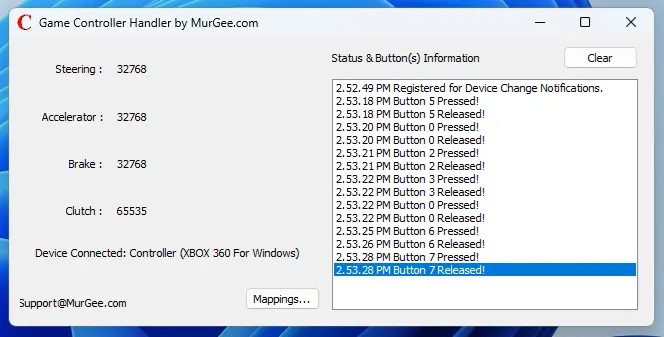Screenshots of Auto Mouse Click by MurGee.com
Do have a look at few Screenshots of Auto Mouse Click by MurGee.com displaying available features of the software. Yes, there are menu other features offered by this software, however only few Screenshots are displayed here and more will be added soon. You can Automate Mouse Clicking, Keystroke Pressing and much more with this easy to use Windows Automation Utility available for Windows 11, Windows 10, and other latest Operating Systems offered by Microsoft.
Tutorials Menu of Auto Mouse Click by MurGee.com
The Tutorials Menu of Auto Mouse Click Software offers Text and Video Tutorials with which you can learn about various features of this Mouse, Keyboard and Windows Automation Utility. Apart from Tutorials, this Menu also allows you to view Sample Scripts which you can Execute and Learn Basic of this Windows Automation Software Utility.
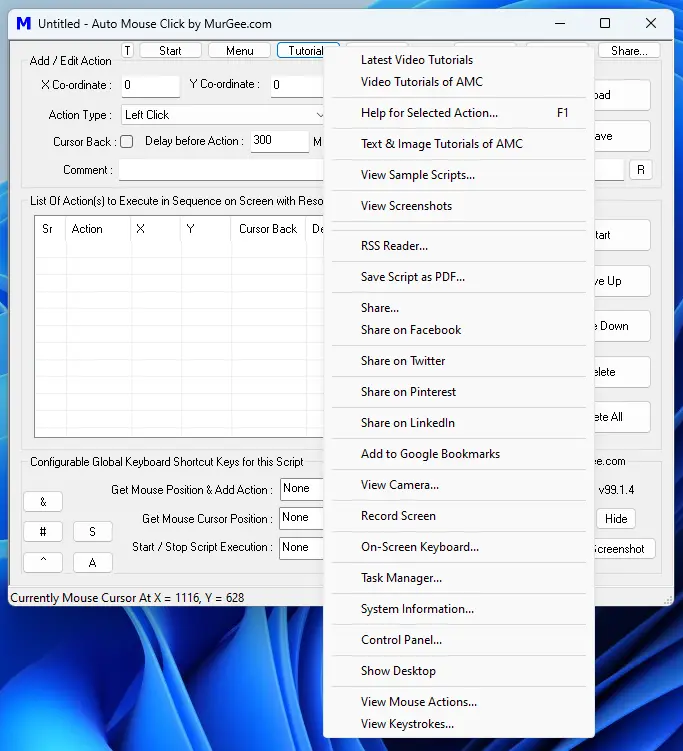
Menu to Control Various Parameters of Auto Mouse Click Application Utility
This Auto Mouse Click Application has various configurable parameters which you can use to tweak behaviour of this Mouse, Keyboard and Windows Automation Utility. Settings Menu Item, Other Settings Menu Item, Schedule Script Execution, Execute Script with Mouse and Gamepad Buttons and much more are offered from the Menu displayed in the Screenshot below.
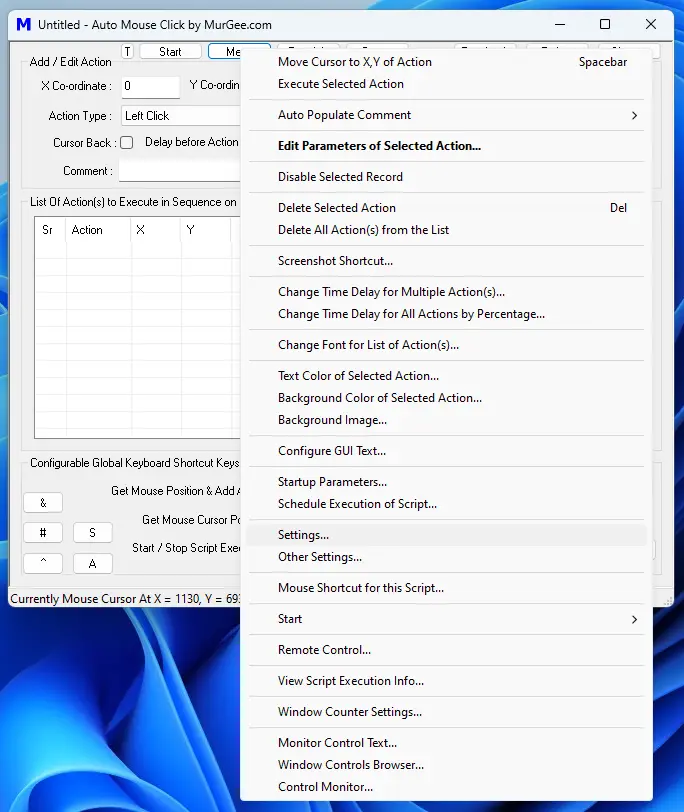
Start Menu of Auto Mouse Click Application Utility displaying OCR Menu Options
The Start Menu of Auto Mouse Click Application has a File Menu Item which allows you to Load and Save Scripts. This Menu also allows you to launch various applications like Macro Recorder, Auto Key Presser, Screen Change Detector, Time Converter and many more. It also offers a Scheduler to Schedule Script to be executed at a Later Date / Time, Clipboard Script Launcher, Random Script Executor, etc.

Related Control Menu Options in Auto Mouse Click Application Utility
The Screenshot below displays a Menu allowing you to Launch various related Control Panel Applets like Game Bar, Ethernet, Screen Saver Settings, Text to Speech, Mouse Properties, Power Properties, Windows Security, Clipboard Configuration, etc. There is also a Periodic Task(s) Menu Item which allows you to run a timer at configurable minute(s) to automate Clearing of Clipboard / Clipboard History, Speak Configurable Text, Move Mouse Cursor in Left and Right Direction from Current Mouse Cursor Location, etc.
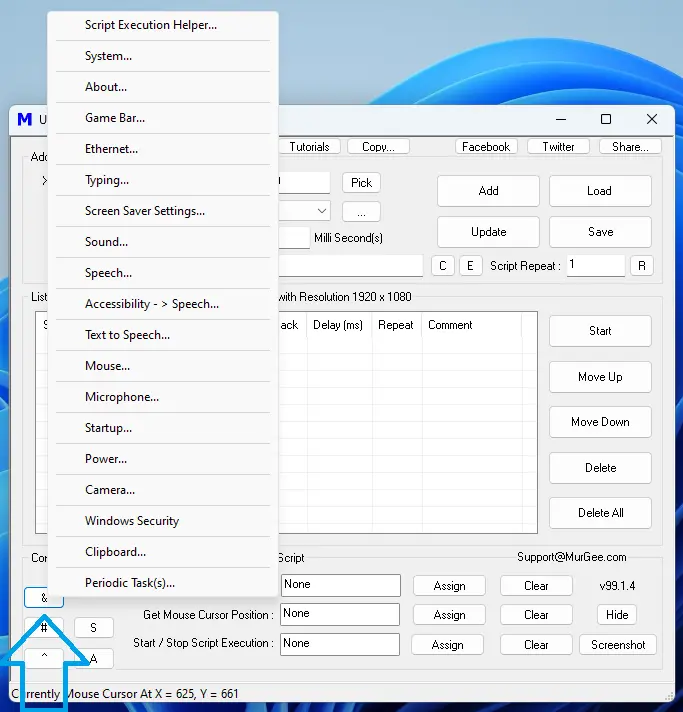
Actions Menu of Auto Mouse Click Utility
The Actions Dropdown Combo box on the Main Screen of Auto Mouse Click Utility allows you to select which action you want to be added to the script on the press of Add Button. The Selected Action can also be added to the script using Configurable Keyboard Shortcut to Get Mouse Position and Add Action which can be really handy when you wish to use current Mouse Cursor Location for the newly added action for actions like Left Click, Right Click, Double Mouse Click, etc.
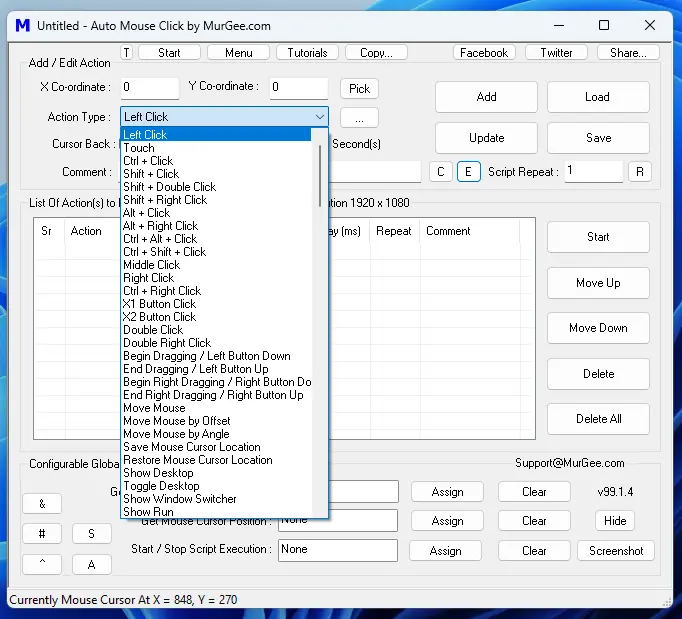
View or Filter Actions in Auto Mouse Click Utility
As of writing of this text, the number of available Mouse, Keyboard and Windows Automation Actions are more than 180, which offers unique actions for Windows Automation. When you wish to Reduce or Hide Available Actions to the ones which you intend to use, you can use the Visible Actions Screen to Hide Unwanted Actions and Display only the Windows, Mouse or Keyboard Automation Actions which you intend to use.
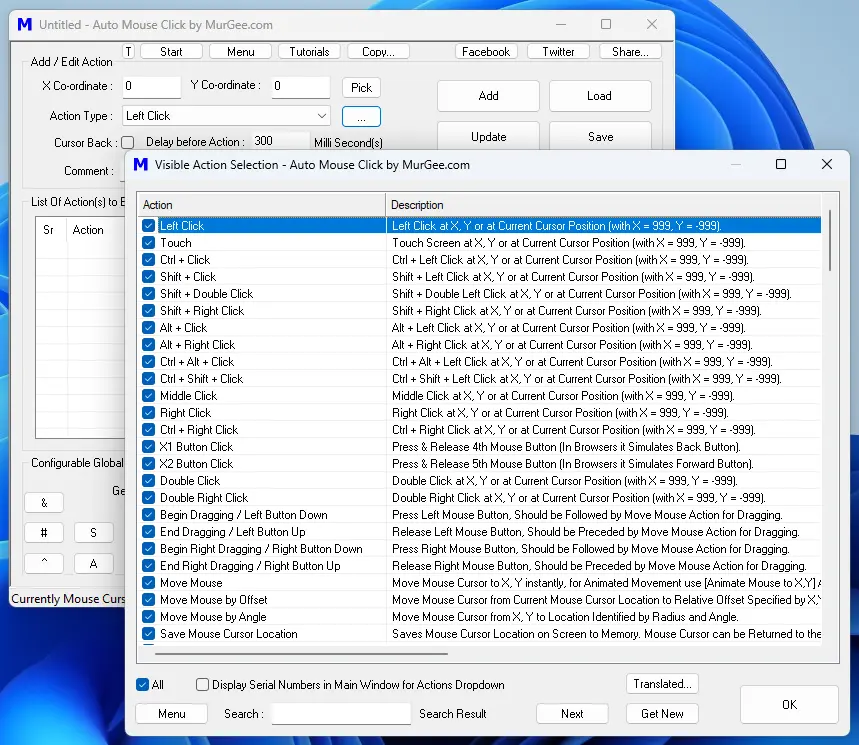
Settings of Auto Mouse Click by MurGee.com
The Screenshot below display Settings Screen of Auto Mouse Click Application Utility allowing to configure various global parameters applicable to the application on whole. Configurable Parameters include Time Delay between Mouse Down and Mouse Up for Automated Mouse Clicking, Pause / Resume Keyboard Shortcut for Fast Script Execution, Screen Touch Pressure for Automated Screen Touch Action, Configurable Text to be Spoken with Text to Speech feature at the Start and End of Script Execution, etc.
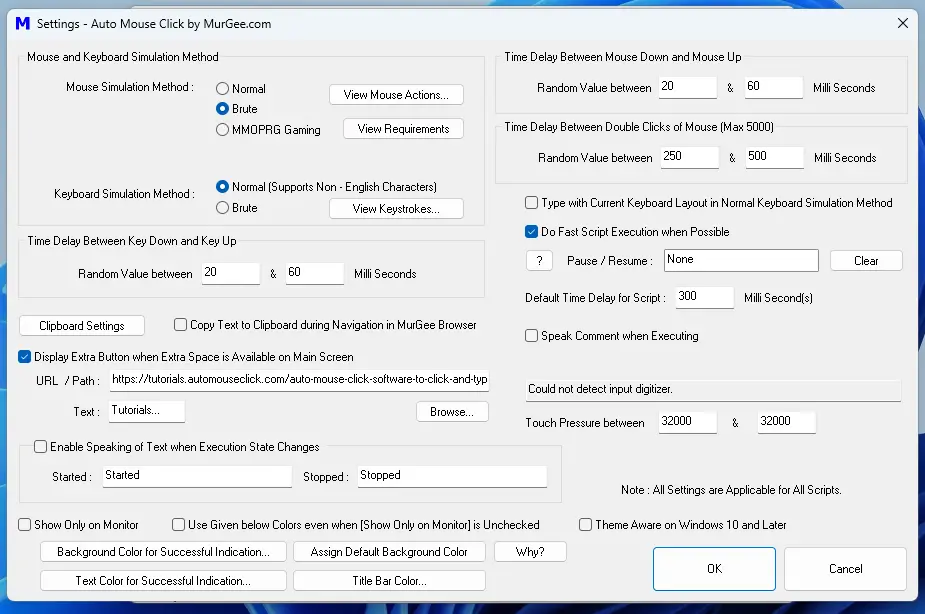
Other Settings of Auto Mouse Click by MurGee.com
The Other Settings Screen of Auto Mouse Click Application allows you to Configure various other parameters which are not available in Settings Screen of this Mouse, Keyboard and Windows Automation Software Utility. Few of the Configurable Parameters control whether Mouse Cursor should be changed when the Script is Executing, Whether to Keep this Application On Top of Other Applications, Configurable Keyboard Shortcut to Abort / Stop Execution of All Scripts, Whether to Display Mouse Cursor in Captured Screenshots, Whether to Log Actions Executed by the Script in Configurable Folder and many other such parameters.
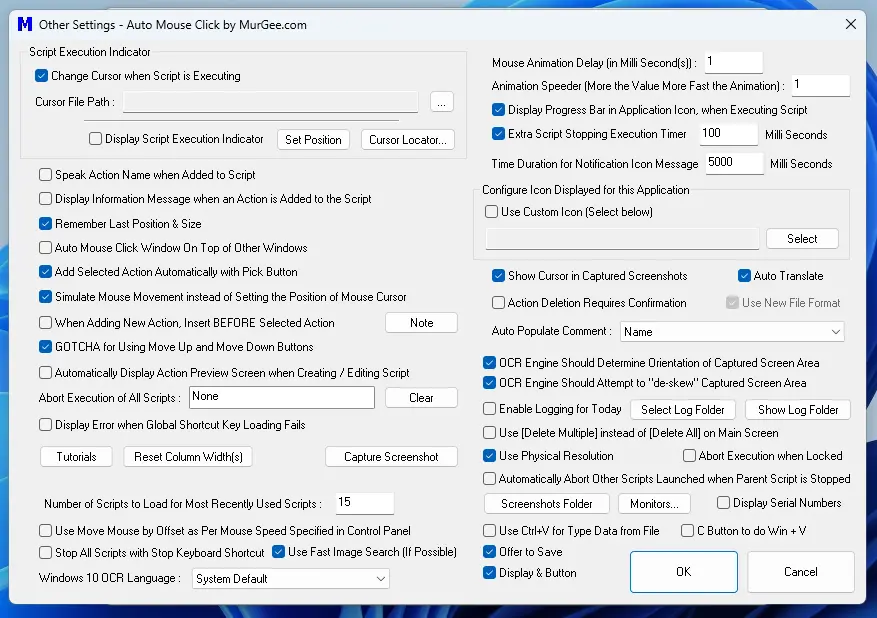
Window Counter Settings of Auto Mouse Click by MurGee.com
The Window Counter Settings allows you to Configure which Application Windows must be ignored in Count. Once Window Counter is Enabled, you can view Current Window Count in Status Bar of the Main Application Window. To Launch Window Counter Settings, navigate to Menu -> Window Counter Settings and Enable Counting of Application Windows.
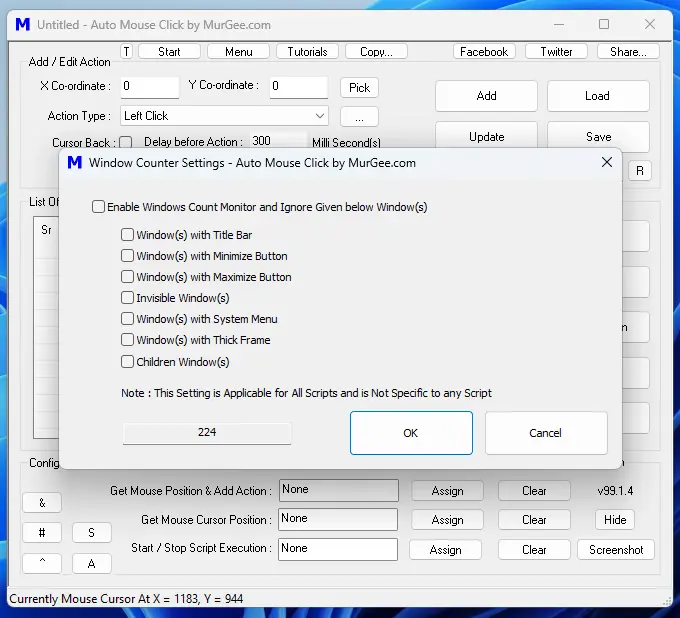
Configurable Startup Parameters of Script Created with Auto Mouse Click by MurGee.com
The Script File(s) Created with Auto Mouse Click Application Utility can be saved with a .mamc file extension. You can double click on the .mamc file to Open it for Editing or Right Click on it and Click on Execute to Run the Script. The Configurable Startup Parameters Screen as displayed in the Screenshot below allows you to control what happens when you double click on the .mamc file on Windows Explorer. You can configure it to Automatically Execute with optional Auto Execute Warning for Configurable Second(s), Automatically Minimize the Application Window or Automatically Close the Script Window after completion of Script Execution.
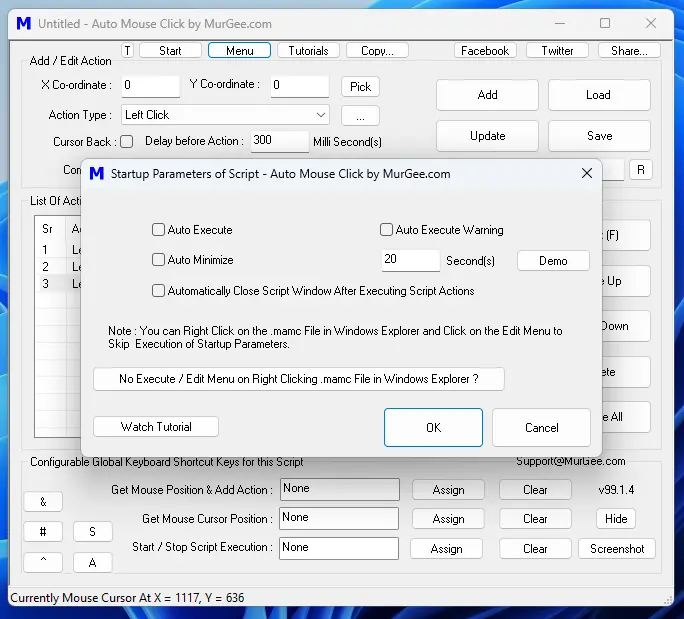
Random Script Executor to Execute a Random Macro Script created with Auto Mouse Click Utility
The Random Script Executor allows you to Execute a Random Script from a List of Scripts with the help of a pre-configured Global Keyboard Shortcut. You can Launch Random Script Executor by Clicking on Start Button and then Clicking on Random Script Executor Menu Item.

Window Control Browser to Enumerate Controls of an Application or a Browser Page
To Enumerate Accessibility Controls of an Application, you can use Window Control Browser which can also be used in Find and Execute Action. All you need to do is select a Unique Application Window Title from the Application Windows currently running on your Window Computer, review Name, Value and other Parameters of Controls Listed and then finally Click on Send Selected Control Info to Find and Execute Action. The Find and Execute Action when Executed in the Script can Click, Set Focus or Set Value to the Selected Control.
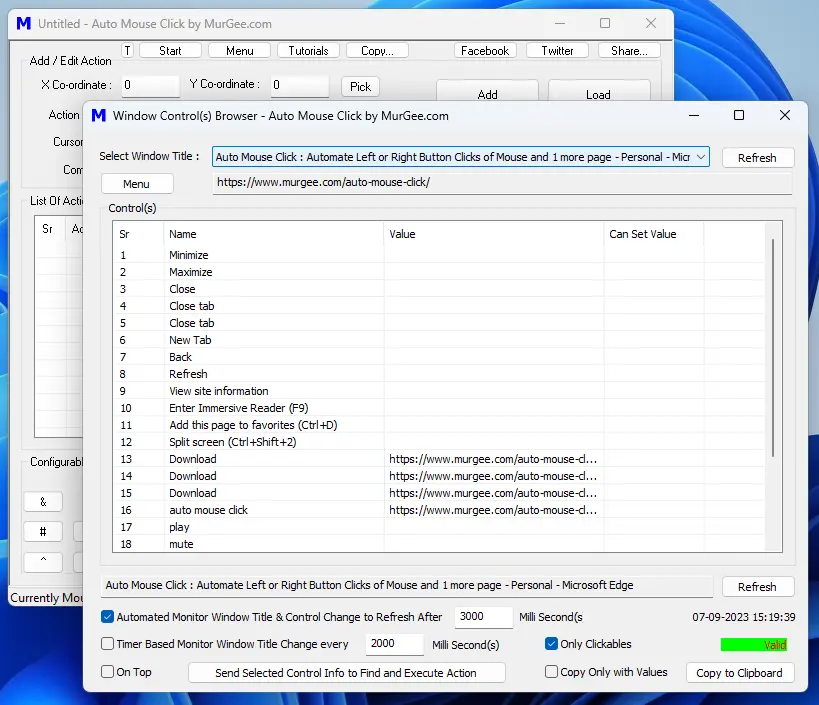
Configure Background Image of Macro Script Created with Auto Mouse Click by MurGee.com
To Uniquely Identify a Script from Multiple Scripts, you can Configure a Background Image. To Select the Background Image File, Click on Menu Button and then from the Popup Menu, Click on Background Image Menu Item. The Background Image will be Displayed in List Control which displays the List of Script Actions to be Executed in Sequence.

Change Time Delay of All Actions in Auto Mouse Click by MurGee.com
To Change Time Delay of All Actions in the Current Script, Click on Menu Button and then Click on Change Time Delay of All Actions by Percentage to view the Screen as displayed in the Screenshot below. Here you can Increase or Decrease Time Delay before the Action is Executed by Percentage.
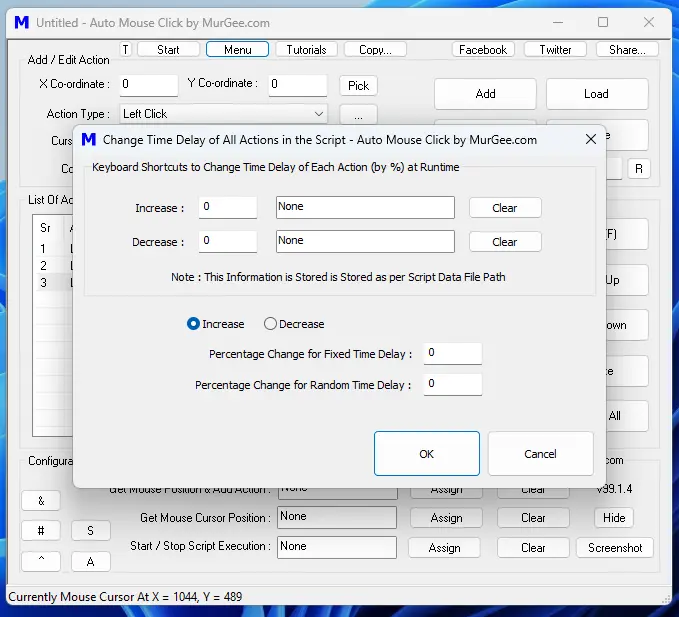
Schedule Macro Script Execution to run at a Later Date and Time in Auto Mouse Click Application Utility
To Execute a Macro Script at a Later Date / Time, you can use Schedule Script Screen as displayed in the Screenshot below. Apart from Configuring Current Macro Script to be Executed at a Later Date and Time, you can Schedule Script Execution with Task Manager, Repeat Script Execution, or launch Timed Script Execution Screen.

Repeat Script Execution of Script Created with Auto Mouse Click by MurGee.com
When you want to Repeat Execution of a Script Multiple Times with Configurable Time Delay between Script Executions, you can use Repeat Script Execution Screen as displayed in the Screenshot below. This Repeated Execution of Script can be Enabled or Disabled with a Repeater Checkbox present at the bottom of the Repeat Script Execution Screen, which can be launched from the above mentioned Schedule Script Execution Screen.

Copy Files and Folders in Auto Mouse Click Application Utility
When you want to Copy Selected Folder to a new Folder Location, you can use the Copy Folder Screen as displayed in the Screenshot below. The Copy Folder Screen can be launched from the Copy Button Present at the top of Auto Mouse Click by MurGee.com Screen. Note that you can view the Source and Destination Folder in this Resizable Copy Folder Screen. To Start Copying Files from Source to Destination, Select Source and Destination Folder Locations and then Click on Copy from Source to Destination Button and Monitor Progress in Standard Windows Copy Files Screen.
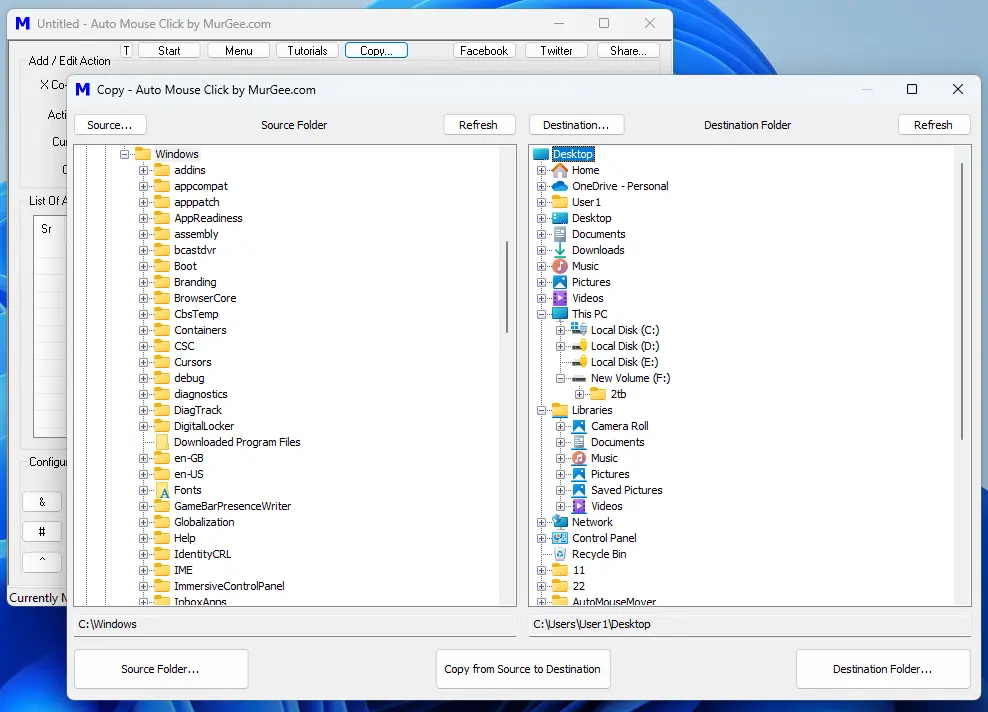
Auto Mouse Click Script Executor to Monitor Screen Changes
The Screenshot below displays Auto Mouse Click Script Executor which can be used to detect screen changes and upon screen change, execute a macro script. This can be really handy when you need to visually monitor screen changes. A Rectangular Screen Area can be selected to be monitored at periodic configurable interval and upon screen change within defined area, a screenshot can be saved and a Auto Mouse Click Script can be executed. To Launch Screen Change Detector, Click on Start Button and then from the popup menu, Click on Screen Change Detector Menu Item.
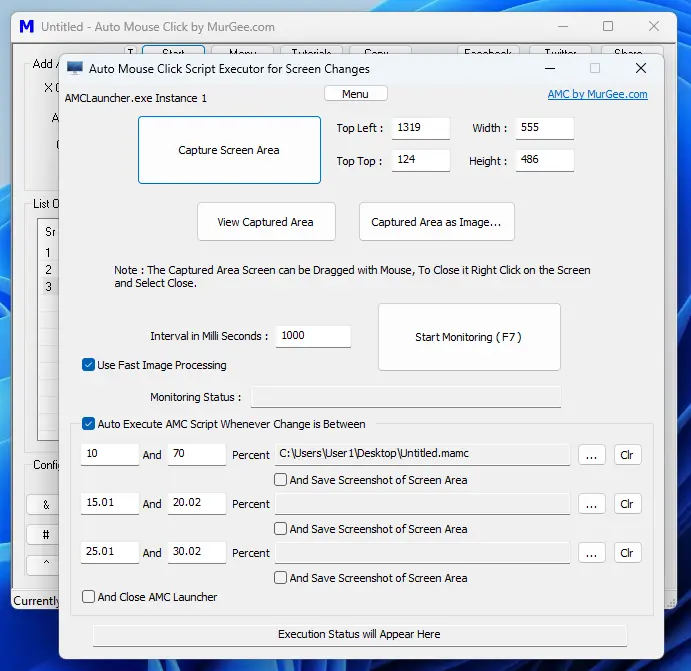
Configurable Keyboard Shortcut to Capture Screenshot in Auto Mouse Click Application Utility
When you need to Capture Screenshot and save it as an Image File with a configurable Keyboard Shortcut, you can use the Screenshot Shortcut feature as displayed below. Click on Menu Button and then from Popup Menu, Click on Screenshot Shortcut Menu Item to launch this feature. You can Capture Screenshot of Primary Monitor, All Monitors or Screenshot of Active Window upon pressing of configurable Global Keyboard Shortcut. You can optionally play an audio file in the format of mp3 or wav whenever screenshot is captured.
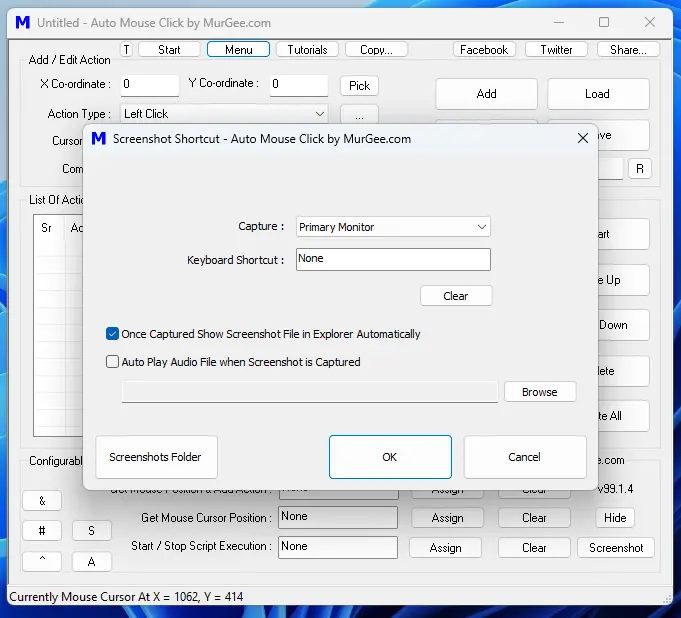
Change Time Delay for Multiple Actions in Macro Script Created by Auto Mouse Click by MurGee.com
To Change Time Delay for Multiple Actions in the Script, you can use the Change Time Delay for Multiple Actions Screen as displayed in the Screenshot below. You can launch this feature by clicking on Menu Button and then from the Popup Menu, Click on Change Time Delay for Multiple Actions Menu Item. Here in this Screen, you can select multiple Actions with Ctrl Click or Shift Click on appropriate Actions in the List.

Screen Capture to Duplicate Selected Application or Selected Monitor Display
To Duplicate visual appearance of an Application Window or Selected Monitor, you can use the Screen Monitor feature. To Launch this Screen or Window Duplication feature, Click on Start Button and then from the Popup Menu, Click on Screen or App Monitor Menu Item. This can be really handy when you have Large Display Resolution or have Multiple Monitors and want to Duplicate an Application Window in a Resizable and Draggable Window for any appropriate purpose.
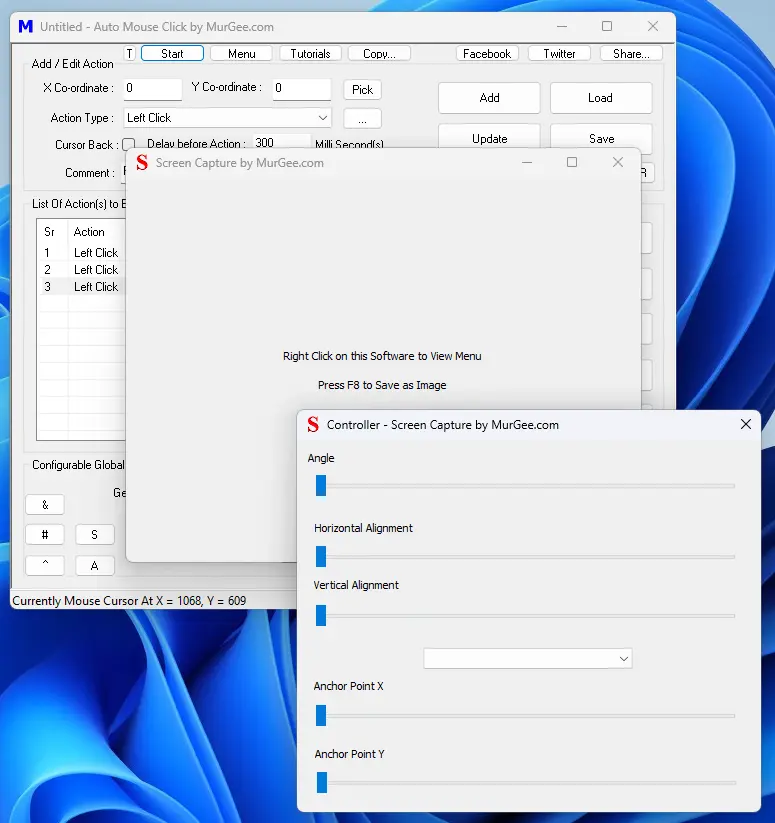
Translation Management Utility of Auto Mouse Click by MurGee.com
The Graphical User Interface of Auto Mouse Click Application is in English and when you need to change Text Displayed in any other Appropriate Language, you can use Translations Screen as displayed in the Screenshot below. This Application allows you to export Text Displayed in the Application to a Data File which can be opened in an inbuilt Editor and then Imported back in the Software to display translated text in the Graphical User Interface of this Software Utility. To Launch this Translation feature, Click on the T Button at the Top of Main Screen of Auto Mouse Click Utility.
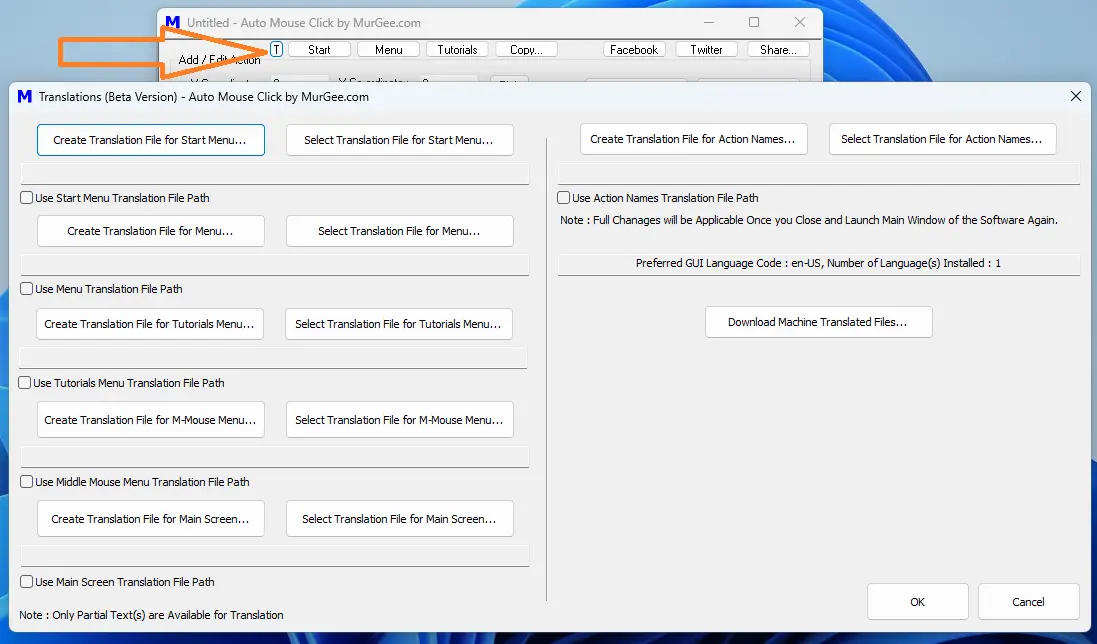
Screen Text Matcher in Auto Mouse Click by MurGee.com
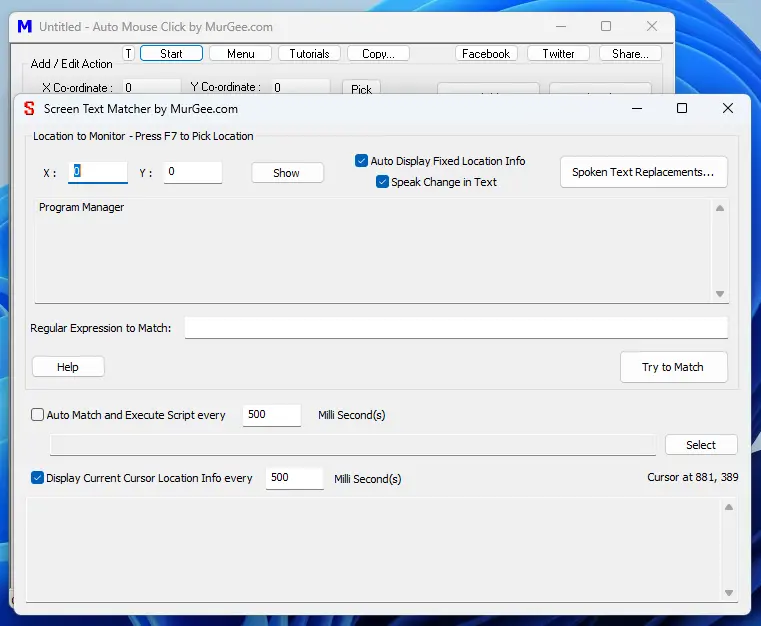
Mouse Shortcut to Start or Stop Macro Script Execution of Auto Mouse Click by MurGee.com
To Start or Stop Script Execution, you can also use Mouse Button(s) Shortcut or use Gamepad Button(s). To Launch this feature Click on the Menu Button and then from Popup Menu Click on Mouse / Gamepad Shortcut for this Script. This feature can be really handy when you do not want to use a Keyboard Shortcut to Start / Stop Script Execution and instead want to use other ways to Execute a Macro Script.
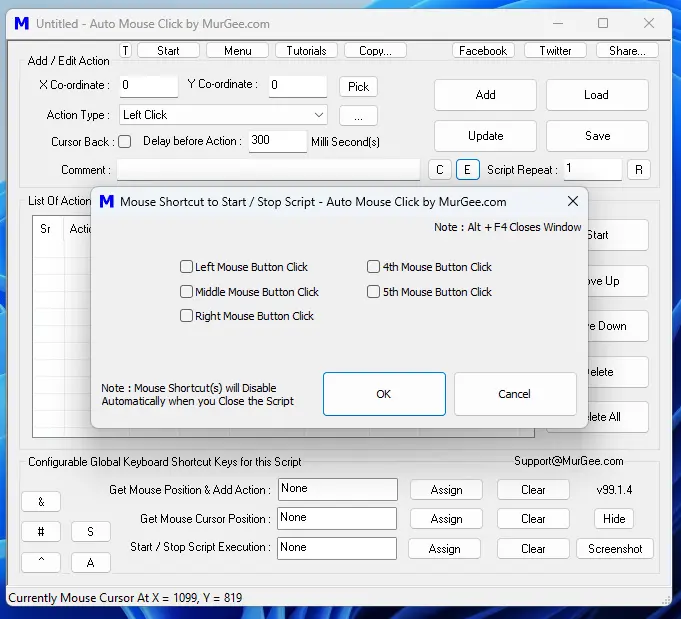
Auto Pixel Pattern Matcher to Match Pixels at Selected Screen Locations and Execute Macro Script
The Auto Pixel Pattern Matcher allows you to Detect Pixel Color(s) at pre-defined Screen Locations and Execute Current Script. Click on Start Button and then from Popup Menu, Select the Auto Pixel Pattern Matcher Menu Items to Launch this feature.
Time Converter in Auto Mouse Click by MurGee.com
The Time Converter allows you to Convert Time Interval from Hours, Minutes and Seconds to Milliseconds and Vice Versa. This can be really handy when you wish to use Milli Seconds in anywhere in Auto Mouse Click Application or anywhere else. Click on Start Button and then from the Popup Menu, Click on Time Converter Menu Item to launch this Time Units Conversion Utility.
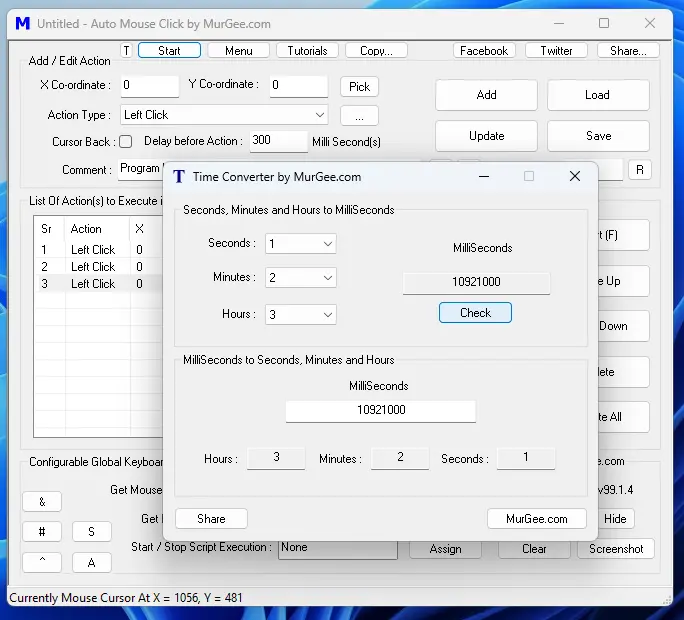
OCR Clicker to Automate Mouse Clicking in Auto Mouse Click Utility
The OCR Clicker allows you to Search for a Word in Selected Screen Area and then optionally Move Mouse Cursor to the Matched Word Found. You can also Automate Mouse Clicking on the Match Found. You can use Text or Regular Expression to Search for Appropriate Word(s) on the Screen. OCR Clicker can be launched by clicking on the Start Button, then from the Popup Menu Navigating to Optical Character Recognition and then by Clicking on OCR Clicker. You can also Explore OCR Related Features in Auto Mouse Click Utility to identify Text on Screen and perform Mouse Clicking, Key Pressing, etc.
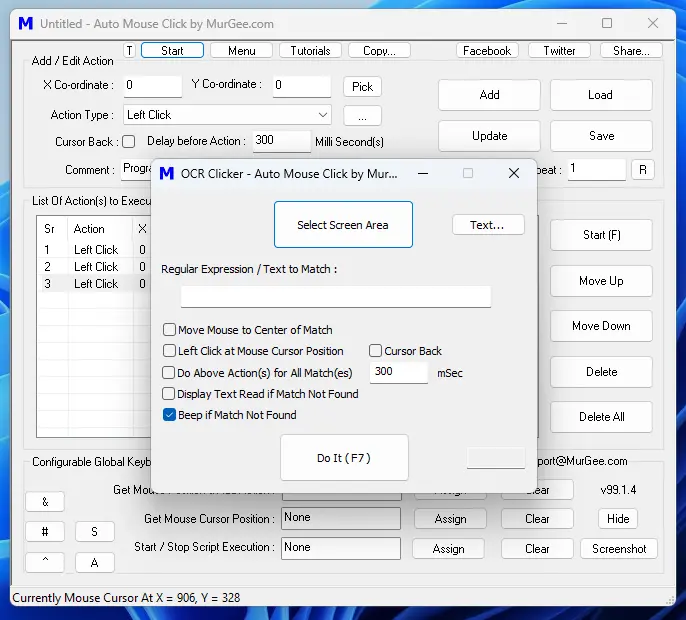
List of Auto Mouse Click Scripts Open
You can view List of Auto Mouse Click Scripts Window(s) and assigned Keyboard Shortcut(s) to Start / Stop Script Execution. This List of Macro Scripts can be handy when you have Multiple Scripts Open and wish to see the List without navigating to all open Scripts. You can also Hide All Script Window(s) from this Screen and Show them Again by Clicking on appropriate Button(s) on this List of Auto Mouse Click Scripts Application Window.
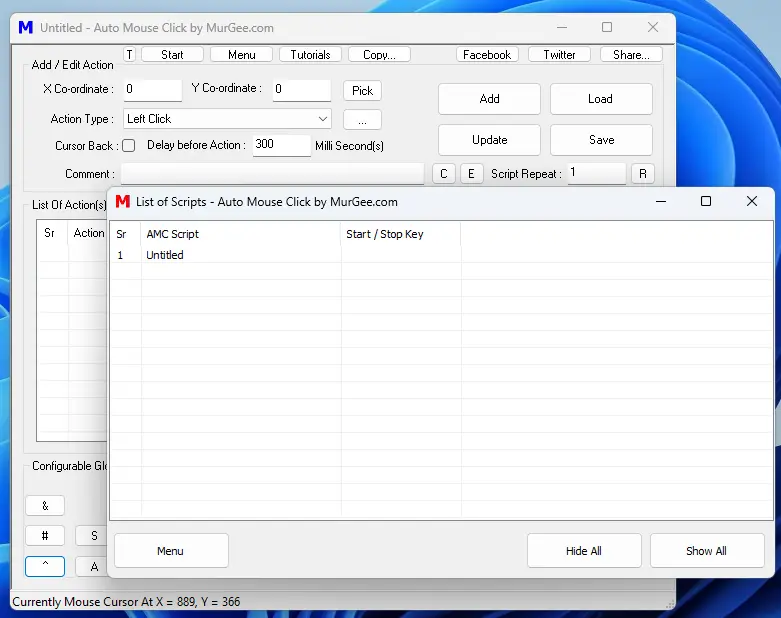
Auto Stop Macro Script Execution in Auto Mouse Click Utility
In Order to Stop Macro Script Execution, there are Multiple Ways supported out of which Keyboard Shortcut can be the easiest one. A Global Keyboard Shortcut can be assigned from the Bottom of the Main Application Window to Start / Stop Script Execution. You can also assign a Global Keyboard Shortcut to Stop / Abort Execution of all Scripts with a single Global Keyboard Shortcut. Apart from Keyboard Shortcut(s), the Auto Stop feature allows you to Stop Script Execution with lots of other ways as displayed in the Screenshot below.

System Menu of Auto Mouse Click by MurGee.com
The System Menu offers you to launch various features of Auto Mouse Click Application. It can be invoked by Clicking on the Top Left Corner of the Main Screen of Auto Mouse Click by MurGee.com.
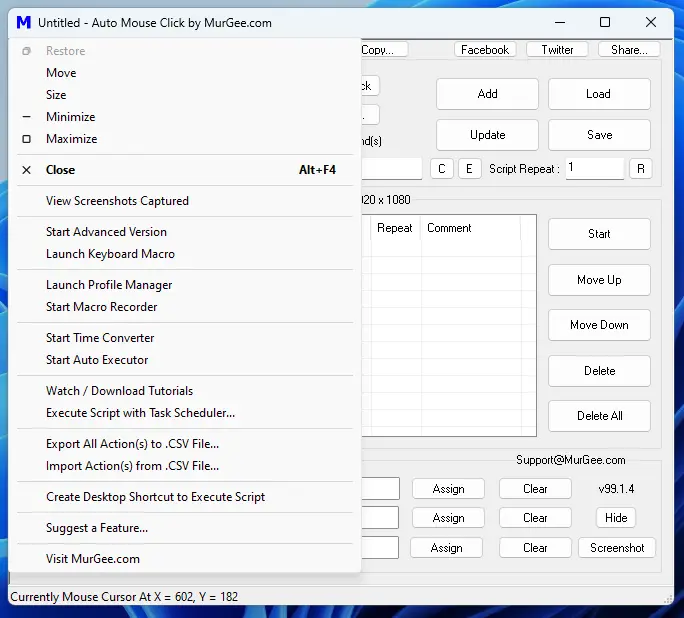
Multiple Auto Clicker and Key Pressers in Auto Mouse Click Application Utility
When you want to Auto Click at Current Mouse Cursor Location, At Fixed Screen Location or at random Screen Location within a defined Rectangular Area, you can use Click at Multiple Spots feature as displayed in the Screenshot below. This Application feature allows you to define Single or Multiple Global Keyboard Shortcuts to Perform Automated Mouse Clicking at Configurable Speed. Once you have Added required Mouse Clicking Actions, you can Select Single or Multiple Record(s) in the List and Assign a Single Keyboard Shortcut to Execute All the Selected Automated Mouse Clicking.
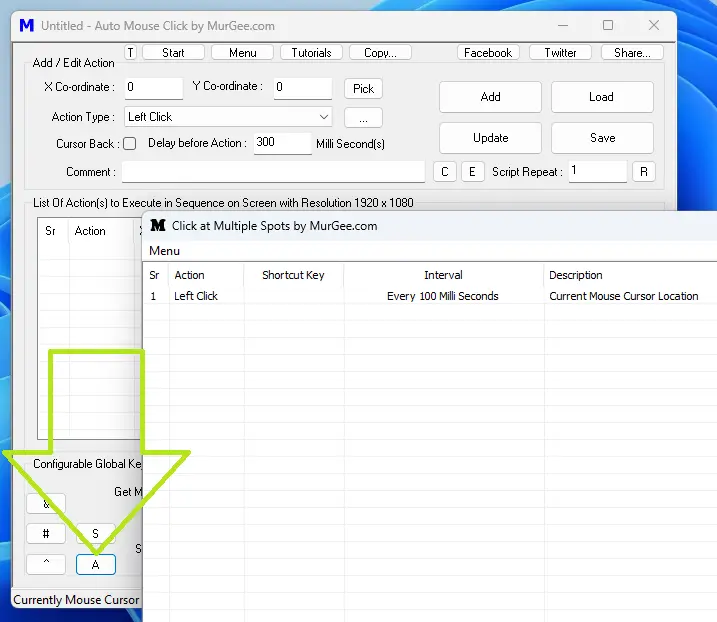
Launch Other Applications available in Auto Mouse Click Application
There are Multiple Applications and Features in this Auto Mouse Click Application which allows you to Automate Mouse Clicking, Keystroke Pressing, Detect Screen Changes, Capture Screenshots, etc. As there are too many features in this Application, a Launcher Menu allows you to launch appropriate feature of this software as displayed in the Screenshot below.
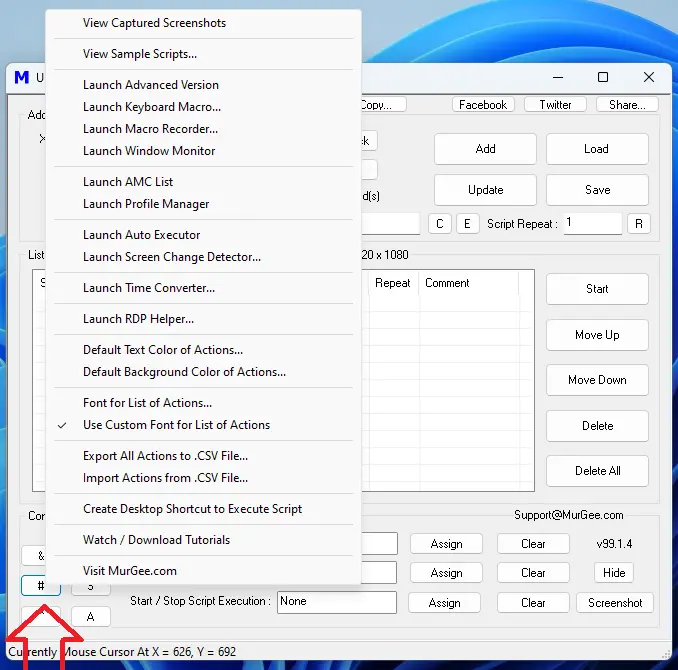
OCR Script Launcher to Match Screen Text and Execute Macro Script
The OCR Script Launcher allows you to Detect and Match Word(s) using Optical Character Recognition in defined Rectangular Screen Area and upon Matching, Execute a Macro Script. This OCR feature of Auto Mouse Click Application can be launched by Clicking on Start Button and from the Popup Menu Launched, Click on Optical Character Recognition and the finally Click on OCR Script Launcher.
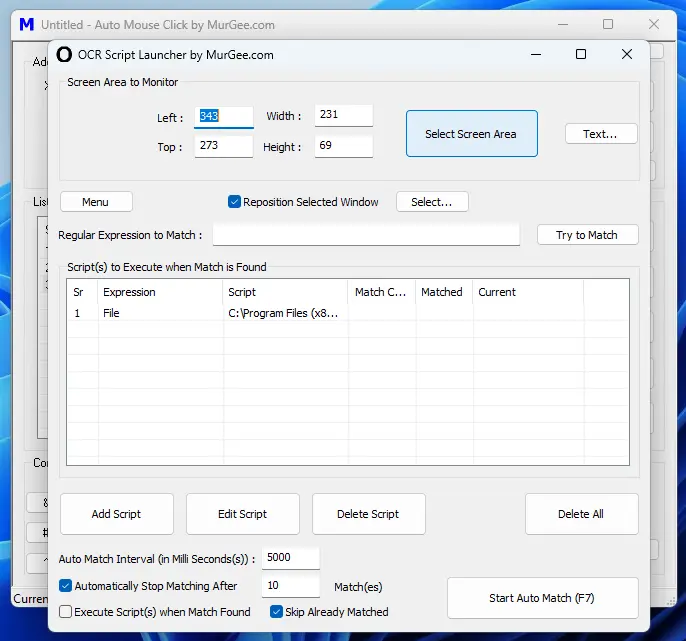
Monitor Control Text to Monitor Text of a Control in Browser or Other Application in Auto Mouse Click by MurGee.com
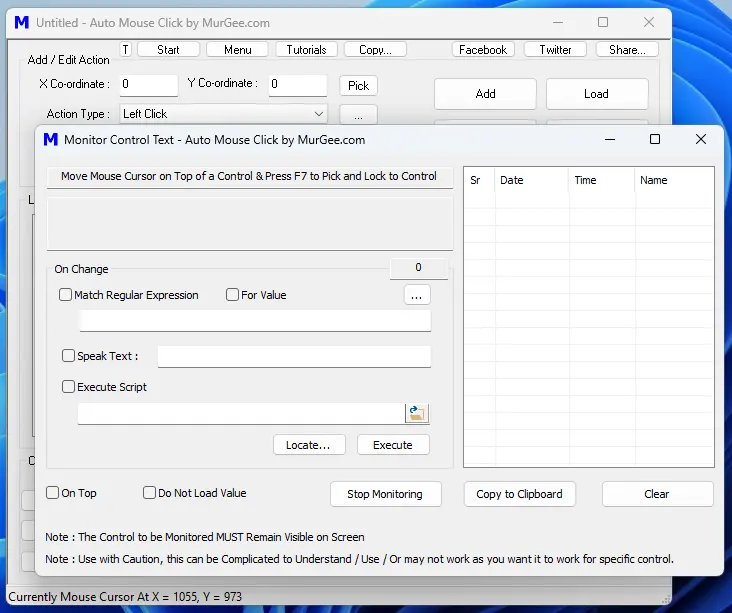
Auto Key Presser in Auto Mouse Click by MurGee.com
To Send Finite or Infinite Keystrokes to Active or Selected Application Window with a Keyboard Shortcut, you can use Auto Key Presser in Auto Mouse Click by MurGee.com. To Launch Auto Key Presser, Click on Start Button and from the Popup Menu, Click on Auto Key Presser Menu Item. You can Add Single or Multiple Record(s) to Automate Keystroke Pressing with Unique Global Keyboard Shortcuts.
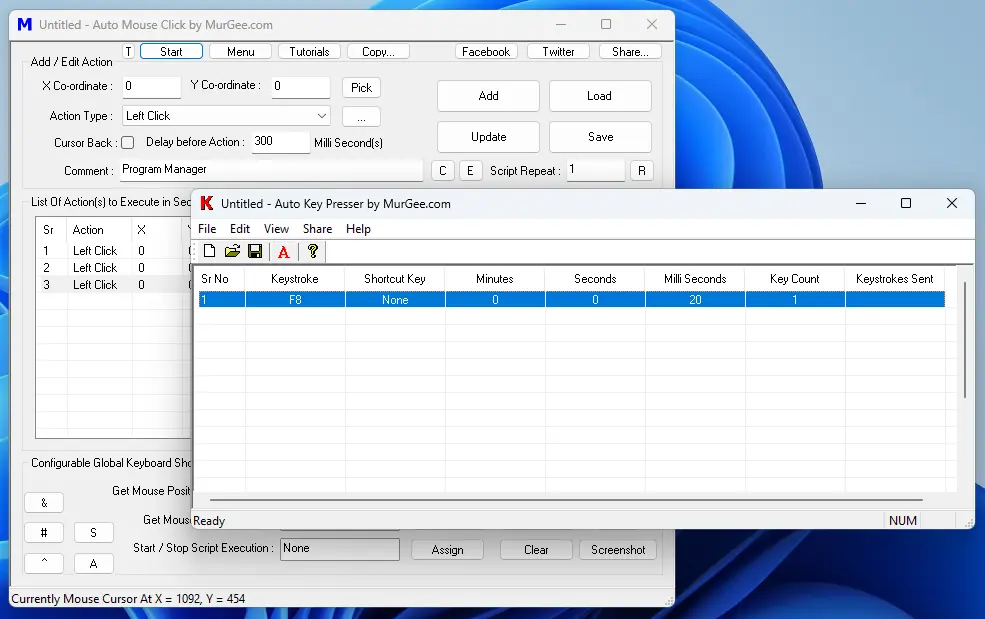
Auto Picture Clicker in Auto Mouse Click Utility
To Find a Picture or Image on Rectangular Screen Area of your Display Screen, you can use Auto Picture Clicker. It can be launched by Clicking on Start Button and from the Popup Menu, by Clicking on Auto Picture Clicker Menu Item. You can assign a Global Keyboard Shortcut to Start / Stop Picture Search in defined Rectangular Area and once Picture is Found, you can Automate Mouse Cursor Movement to Center of Picture Found, Automate Left Mouse Click or even Execute a Macro Script.
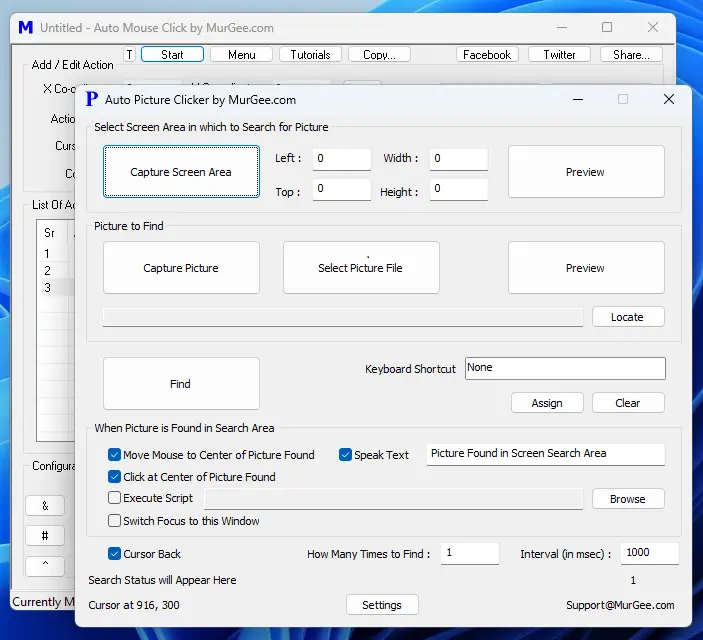
System Menu of Click at Multiple Spots Application
To Launch Click at Multiple Spots Application, you can Click on the A Button present at the Bottom Left Corner of Auto Mouse Click Application Window. Most of the features of this Application to Click at Multiple Screen Locations with Single Keyboard Shortcut can be accessed by performing Right Click on the Main Screen of Click at Multiple Spots Application Window or by using the Menu at the Top of the Application Window.
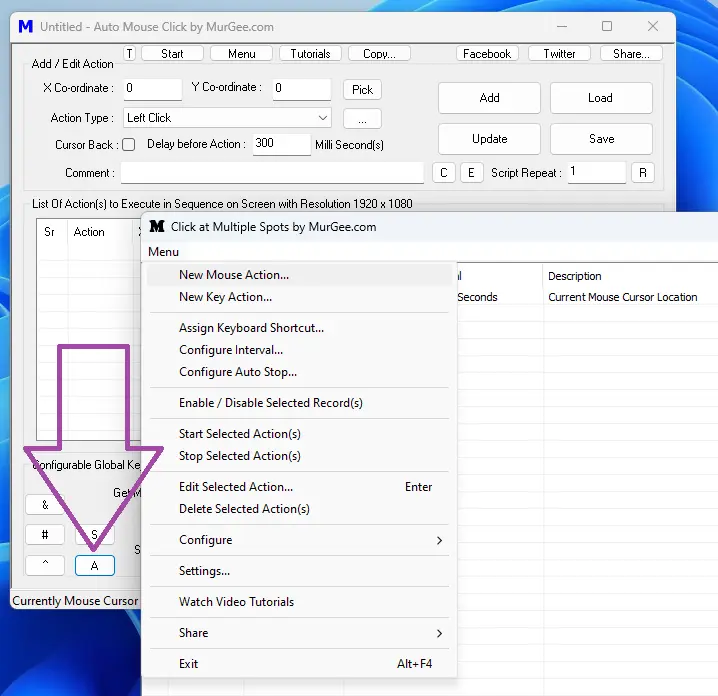
Auto Mouse Click Profile Manger to Manage Multiple Macro Scripts
The Profile Manager allows you to Group Multiple Macro Scripts and Execute them with Keyboard Shortcut Assigned in the Macro Script. You can Save Profile Manager Data File and Launch it later to view the added Macro Scripts with .mamc file extension. You can Right Click on Profile Manger's Main Screen and from the Context Menu, you can find Menu Item(s) to Add, Edit or Delete Macro Script(s) in the Profile Manager List. It can be launched by Clicking on Launch Button and from the Popup Menu, by Clicking on Launch Profile Manager Menu Item.
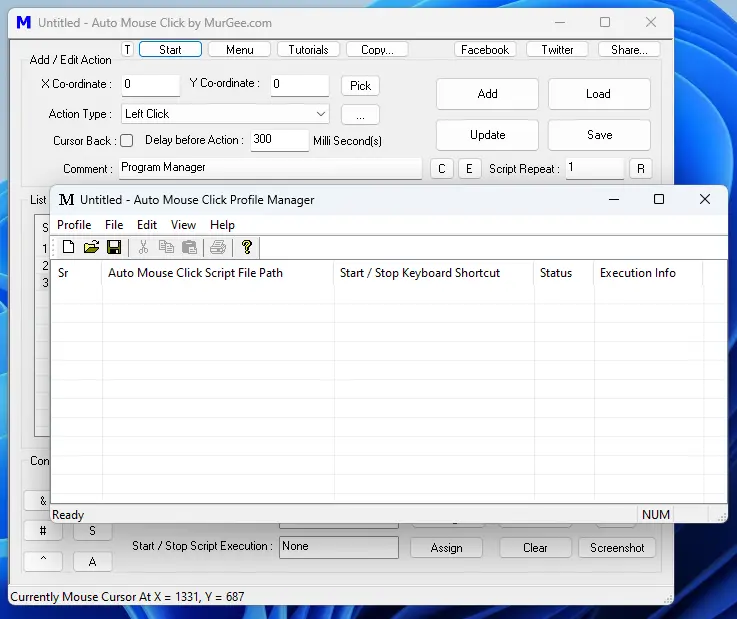
Magnifier to Magnify Selected Screen Area in Auto Mouse Click by MurGee.com
You can Use inbuilt Magnifier to Magnify Rectangular Screen Area in a Relocatable and Resizable Application Window. To Launch the inbuilt Magnifier, Click on Start Button and from the Popup Menu, Click on Magnifier Menu Item. This Magnifier Feature allows you to view Monitored Screen Area in Single or Multiple Application Windows with Configurable Magnification Screen Update Time Interval.

Follow Mouse Cursor to Display Screen Area around Mouse Cursor in Auto Mouse Click by MurGee.com
The Follow Mouse Cursor feature allows you to have a small Application Window displaying Screen Area Around Mouse Cursor. This can be launched by Clicking on Start Button and then from the Popup Menu, Click on Follow Mouse Cursor Menu Item. You can Resize the Follow Mouse Cursor Application Window to view Smaller or Larger Screen Area Around Mouse Cursor Position.
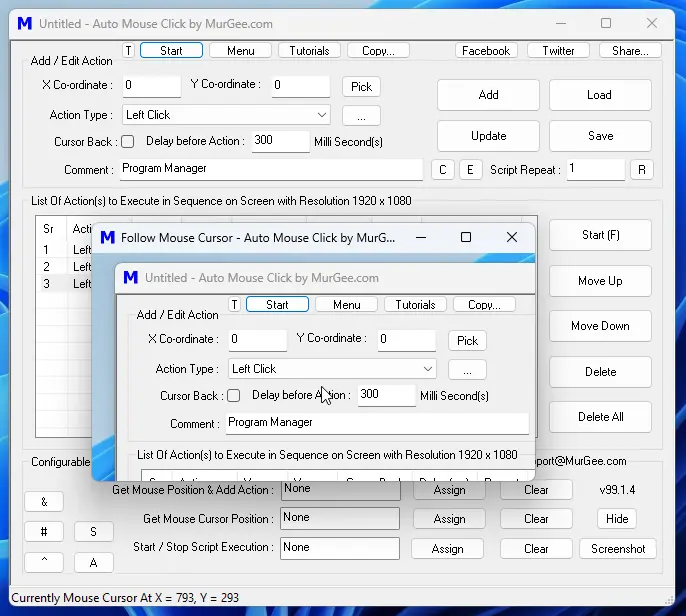
Copy and Paste Actions from the Script into the same Script
To Copy and Paste Action(s) added to the Script, you can use the Launcher Menu as displayed in the Screenshot below and use the Copy and Paste Record(s) at the End Menu Item which displays an Application Window allowing you to Select Single or Multiple Record(s) to be Copied and Pasted at the End of the Script. You can Select All Action(s) or Use Ctrl Click or Shift Click to Select Multiple Action(s) to do Copy and Paste to Actions from the Script and into the Script.
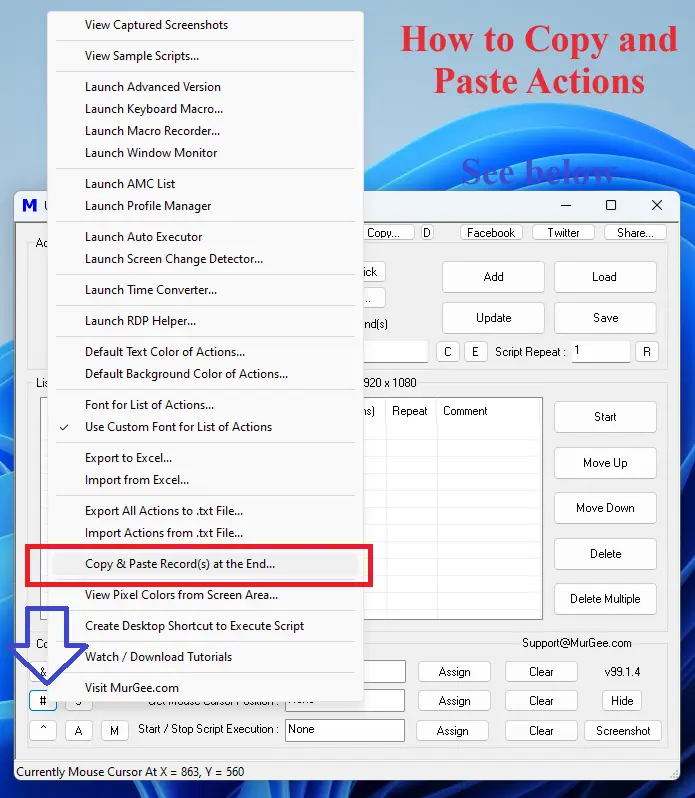
Launch Game Controller Handler
To Launch Game Controller Handler, you can Click on Launcher Button and then Click on Game Controller Handler Menu Item as displayed in the Screenshot below. You can also perform a Middle Mouse Click on the Main Screen of Auto Mouse Click Application Window to Launch the Launcher Menu and then Launch Game Controller Handler and view your Connected Game Controller Information and Associate Launching of Macro Scripts on the Press of Gamepad Button(s).
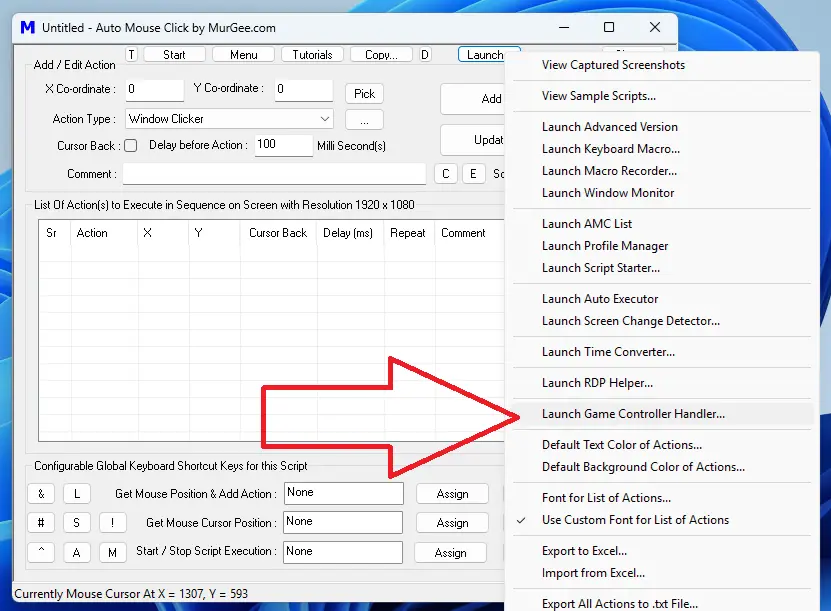
Game Controller Handler
The Game Controller Handler allows you to view Information about Connected Wired or Wireless Game Controller, You can also Map Gamepad Button Pressing with Execution of Macro Script Created with Auto Mouse Click by MurGee.com. To Find more information about this feature, do navigate to Game Controller Handler Software which can be run on Windows 10 or Windows 11 Computer.