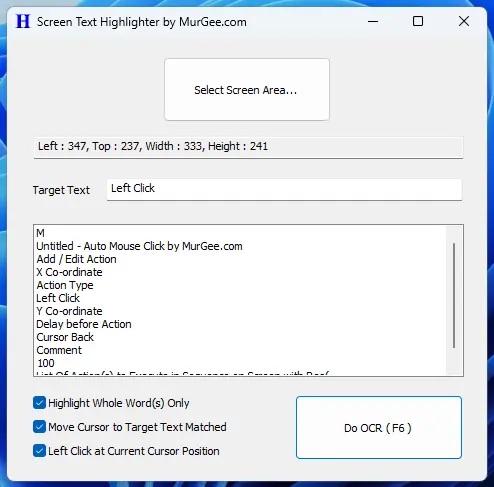Simplest and Easiest way to get Started with OCR
Quick and Easy way to get started with Optical Character Recognition. Just Select a Screen Area to Monitor and whenever Text in Monitored Screen Area Changes, the Application will Beep to indicate that Text in Monitored Screen Area has Changed.
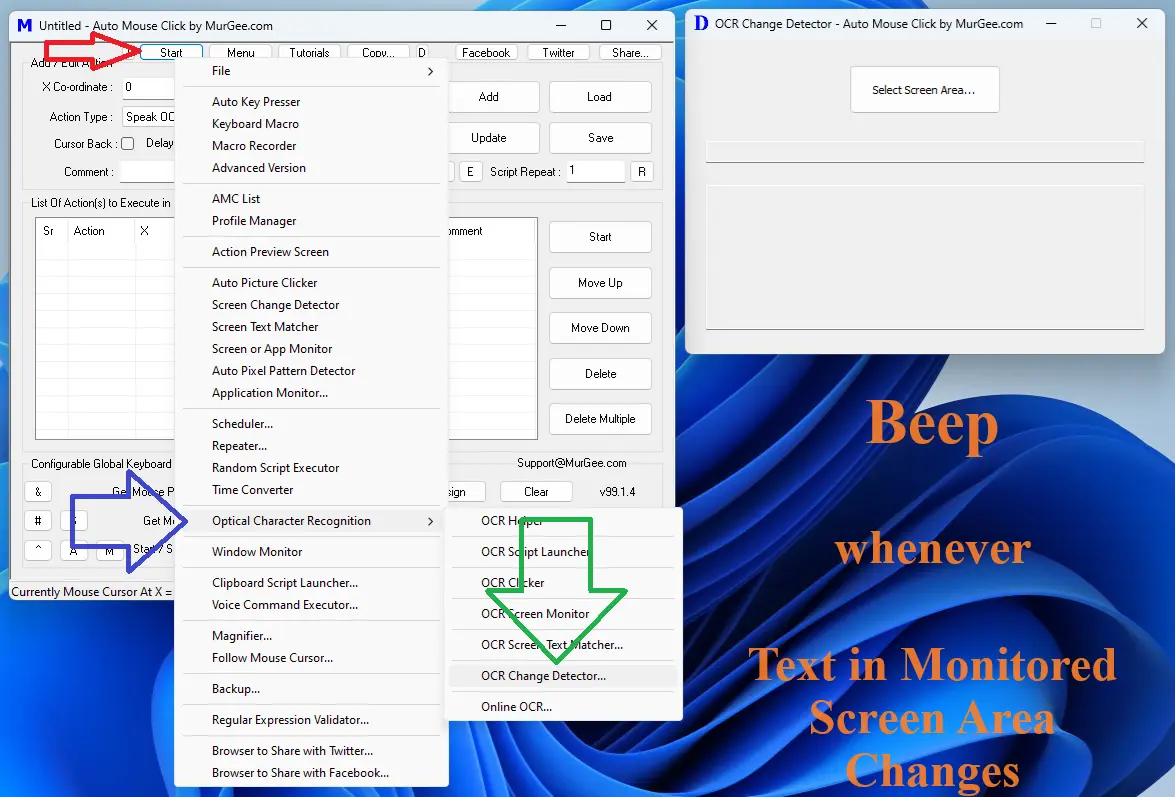
OCR Script Launcher to Execute a Macro Script
The OCR Script Launcher allows you to Launch a Macro Script when Text in selected Screen Area matches a pre-defined regular expression. You can assign multiple Scripts created with MurGee Auto Mouse Click with corresponding regular expression to be matched with Text found in selected Screen Area using Optical Character Recognition.
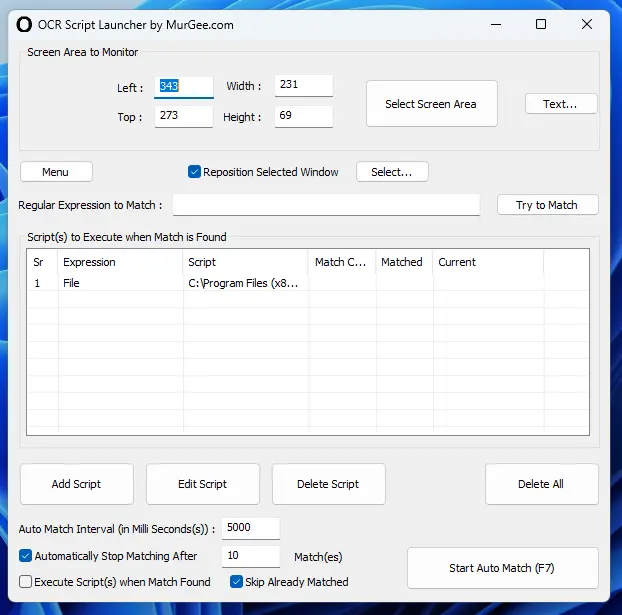
OCR Clicker
The OCR Clicker allows you to perform a left mouse click at word(s) found matched with optical character recognition. Available options include configurable way to move mouse cursor to center of rectangular area of matched word found with regular expression matched.
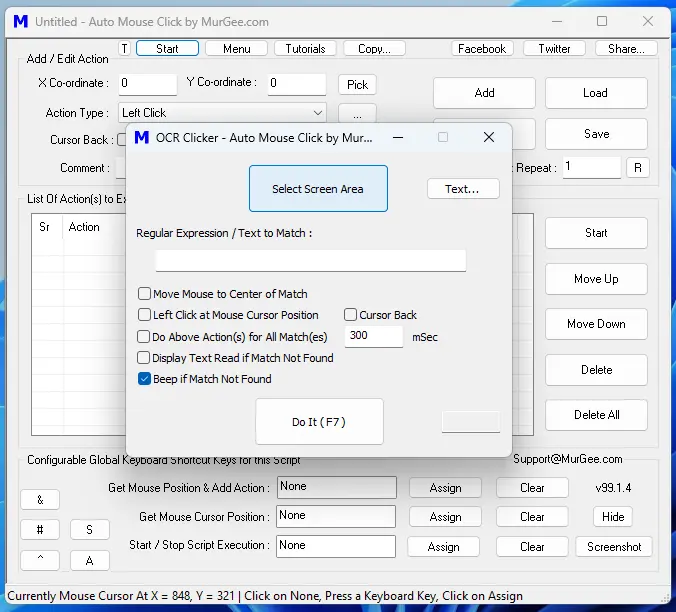
OCR Screen Monitor
The OCR Screen Monitor allows you to perform offline optical character recognition of a custom defined rectangular screen area and execute a macro script when text in ocred area is matched with configurable regular expression. Configurable time delay allows you to control speed at which optical character recognition is performed. You can also capture screenshot of Ocred rectangular Screen Area.
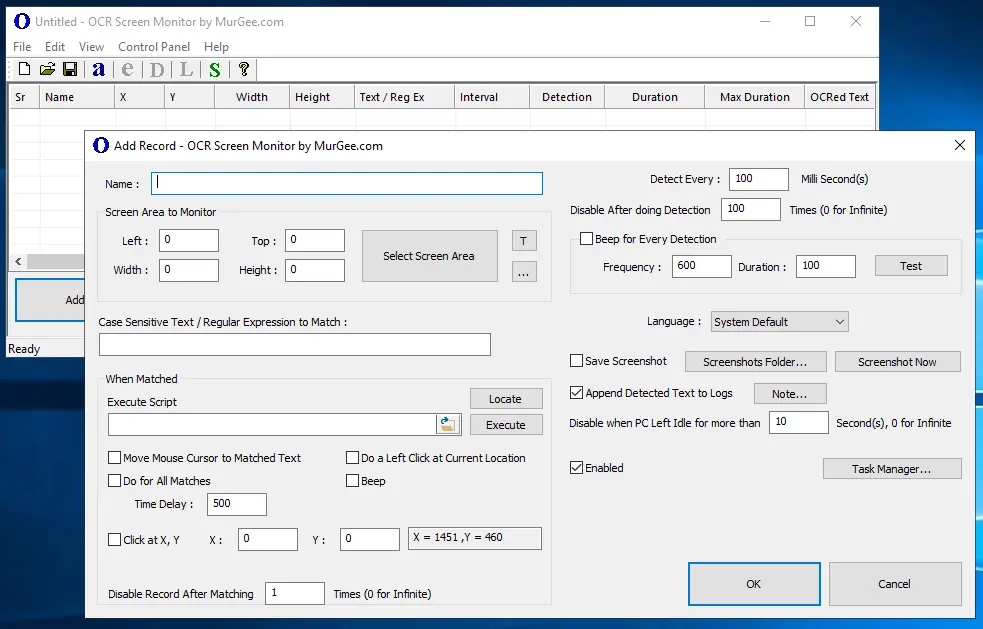
Click on OCRed Text
The Click on Text Action allows you to perform optical character recognition of a rectangular screen area and perform mouse click for matched text word(s). You can even abort script execution with this action when text matched with text found using optical character recognition.
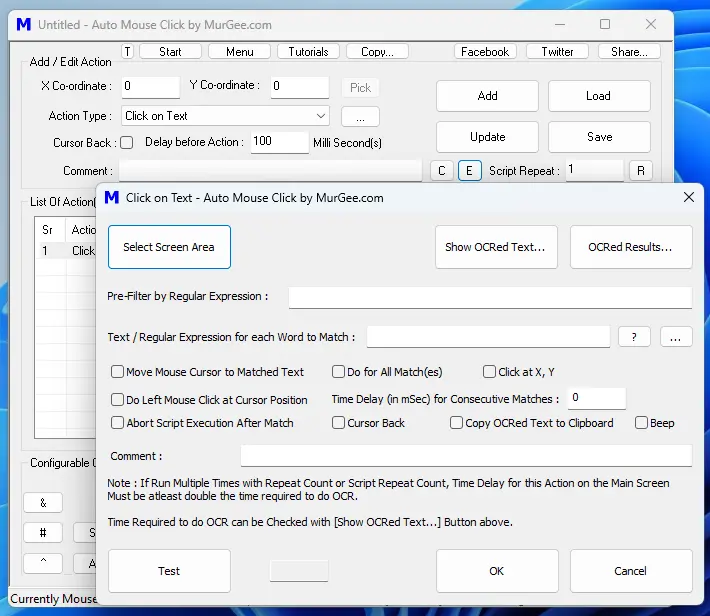
Wait for OCRed Text
The Wait for OCRed Text Action in a Script can be used to wait for specified text in rectangular screen area. This Action allows you to wait for some specific text to appear on screen within defined screen area before executing other actions in the script.
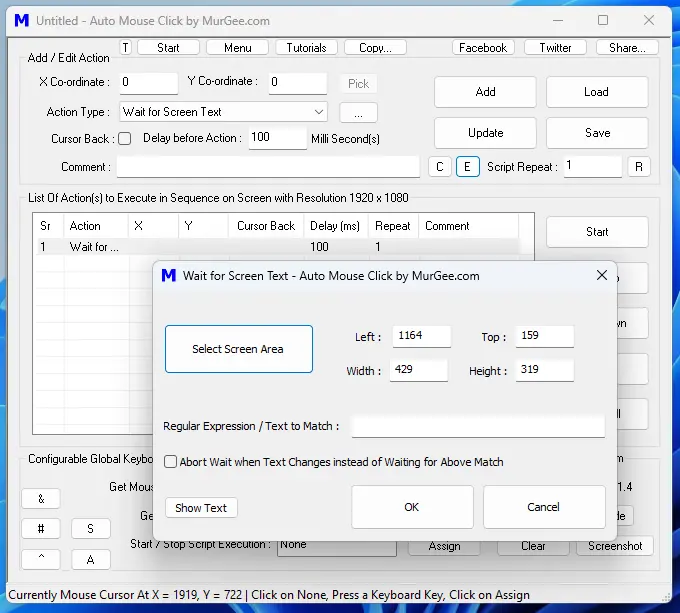
Speak OCR Text
The Speak OCR Text Action when executed from a Macro Script performs Optical Character Recognition of defined Screen Area and then use Text to Voice Conversion to speak the Text found using optical character recognition. You can optionally define a Regular Expression to be matched before Text is spoken using Text to Voice Conversion.
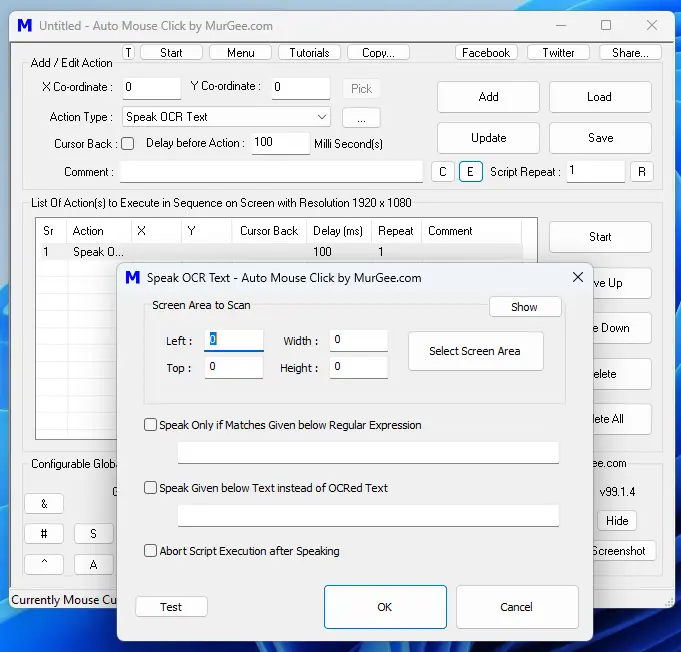
OCR Screen Text Matcher
The OCR Screen Text Matcher allows you to define a Rectangular Screen Area and view Word(s) found in the list. You can configure a Auto Refresh time interval after which the Optical Character Recognition is performed. You can also select a Macro Script which can be Executed automatically when case insensitive text is matched with configurable text. You can optionally configure it to execute the Macro Script when a Number within Range defined is found in Monitored Screen Area. Yes, once the Macro Script is Executed, the Auto Refresh of Optical Character Recognition can be automatically stopped.
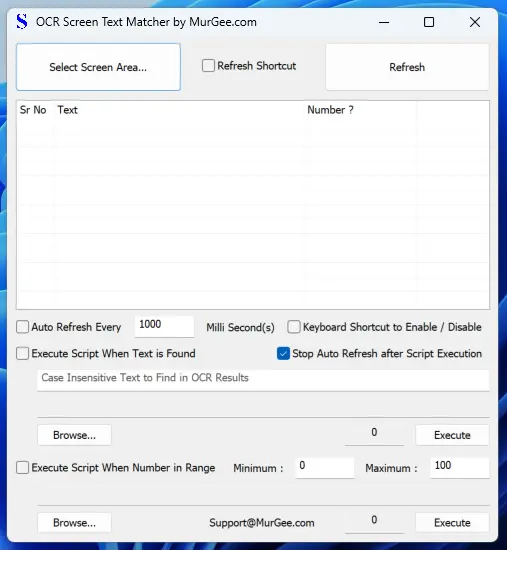
OCR Helper to do Optical Character Recognition of Rectangular Area on Screen or Selected Image
The OCR Helper allows you to perform Optical Character Recognition of a Rectangular Area identified with a Resizable Semi Transprent Window. Once the OCR has been Completed, you can view the Text Found, Copy the Text to Clipboard or Save the OCRed Text as a Text File. You can also Right Click on the Title Bar of OCR Helper Application Window and Save OCRed Screen Area as an Image File.
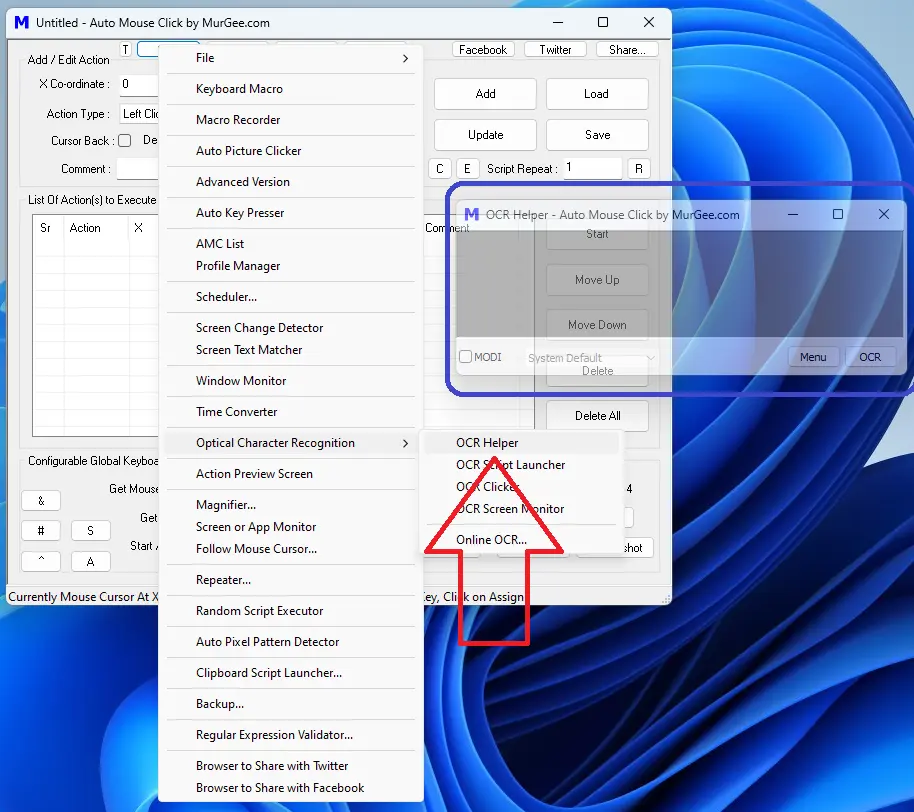
Keyboard Shortcut to Click on Text
When you want to Click on Text Displayed on Screen with a Keyboard Shortcut, you can use Screen Text Highlighter as displayed in the Screenshot below. The Screen Text Highlighter automatically configures a System Wide Keyboard Shortcut which can be used to perform Optical Character Recognition, Find Rectangular Screen Area of pre-configured Text Found, Move Mouse Cursor to Middle of the Text Found and perform a Left Click on the Text. The Screen Text Matched is also highlighted with a random color so that you can visually see the Text Matched with Offline OCR performed. This way of Clicking on Screen Text with a Keyboard Shortcut can save you time and efforts in moving Mouse Cursor and finally performing a Manual Left Mouse Click.