Crosshair, Screen Grid and Screen Watermarks (Text / Image Watermark)
When you need Text or Image Overlay on your Computer Screen, you can use inbuilt Screen Overlay Applications. The Crosshair Software allows you to display configurable Crosshair at configurable Screen Location. Text or Image Watermark can be displayed at configurable Screen Location with Screen Watermark Software. The Screen Grid Application allows you to display configurable Grid on Screen easily and quickly. All the Overlays displayed can be configured not to block Mouse Click and navigation for controls beneath the Screen Overlay and offers configurable transparency.
Crosshair Software
The Crosshair Application allows you to display single or multiple Crosshairs as displayed in the screenshot. Each configurable Crosshair allows you to configure colors, line width, dimensions and other parameters. By default the Crosshair is translucent and can be dragged to any screen location with mouse cursor. Yes, you can make the background color of the Crosshair as transparent.
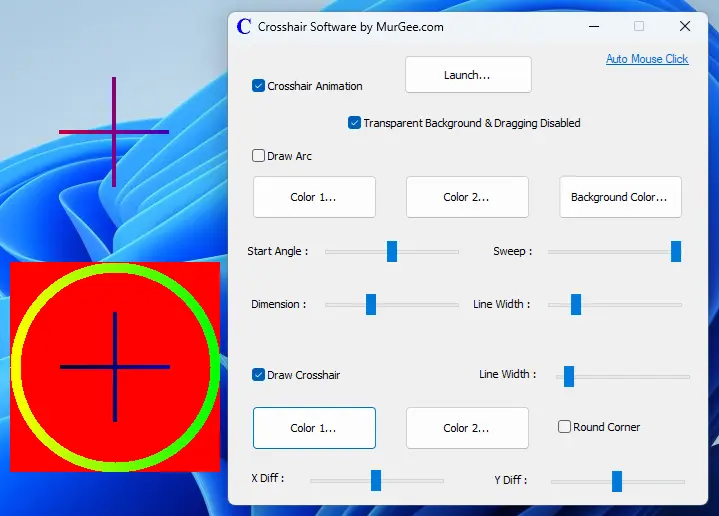
Screen Grid Software
The Screen Grid Software allows you to display a Screen Grid (Horizontal and Vertical Lines) with Configurable Parameters. You can Enable / Disable visibility of Horizontal and Vertical Lines. Apart from Color of Horizontal and Vertical Grid Lines, Line width can also be configured. Lines at Center of Display Monitor of configurable Color can also be displayed by this Screen Grid Software.
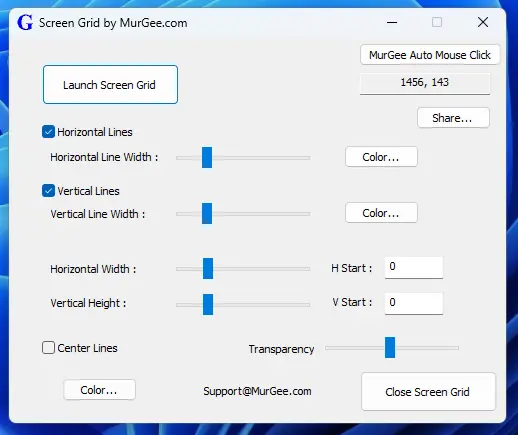
Screen Watermark from Macro Script
You can also Display Screen watermark when your Script is running and Close it from Macro Script as well. Apart from Close Watermark Script Action, the Screen watermark can also be closed with a Keyboard Shortcut. This can be really handy when you are running a long Macro Script and want to visually monitor Script Execution. The Location of Screen Watermark is Controlled by X, Y Parameters of the Script Action and can be configured in a similar manner as for other Actions.
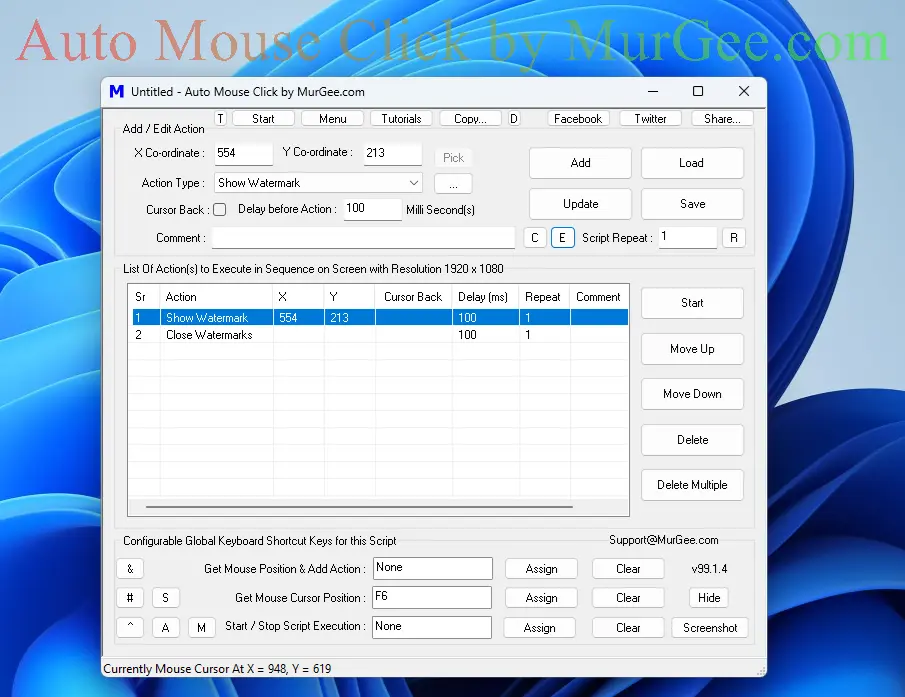
When you start Watermark from a Macro Script, a Keyboard Shortcut is configured automatically to Close Watermark. Yes, you can even disable this Automatic Keyboard Shortcut creation from Settings of the Software. The Information Screen displayed below displays the Keyboard Shortcut Automatically Configured win Windows 10 / Windows 11 style information window.
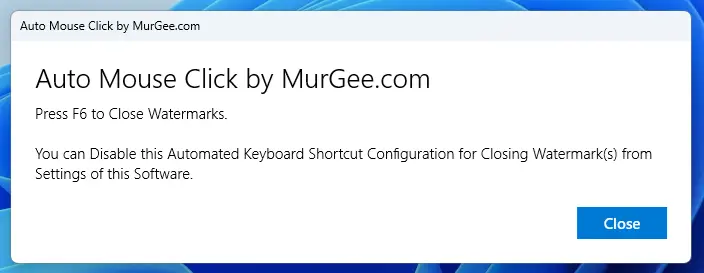
Screen Watermark with Text or Image Watermarks
With Screen Watermark feature, you can display Text or Image Watermark on your Computer Screen easily and quickly. The Text Watermark can be displayed Horizontally or Vertically at configurable Screen Location. You can add Single or Multiple Watermarks onto the Display Screen. With configurable font and gradient colors, you can easily make a beautiful and useful Text Watermark or simply select an Image File to Display Image Watermark on Screen.
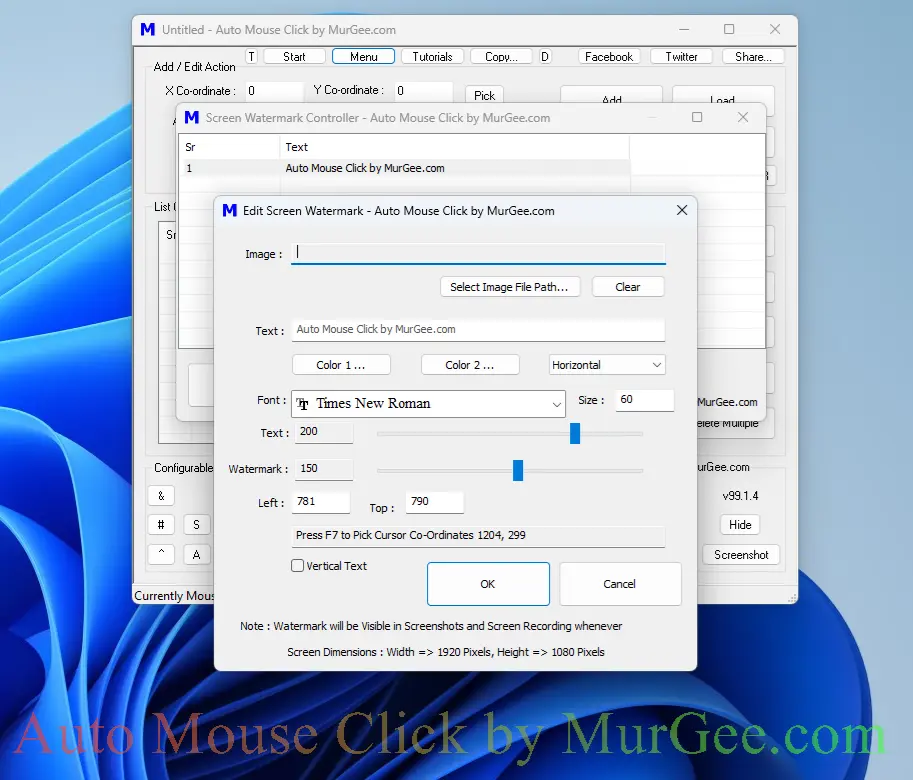
Launch Screen Overlay Applications
As displayed in the Screenshot below, the Screen Overlay Applications can be launched from the Menu of Auto Mouse Click by MurGee.com. Currently the Screen Overlay Applications are available on Windows 10 and Windows 11 Computers. Screen Grid, Text / Image Watermark, and Crosshair are all Overlay Applications which allow you to view a Semi Transparent Text / Image Display and can be handy for multiple purposes.
