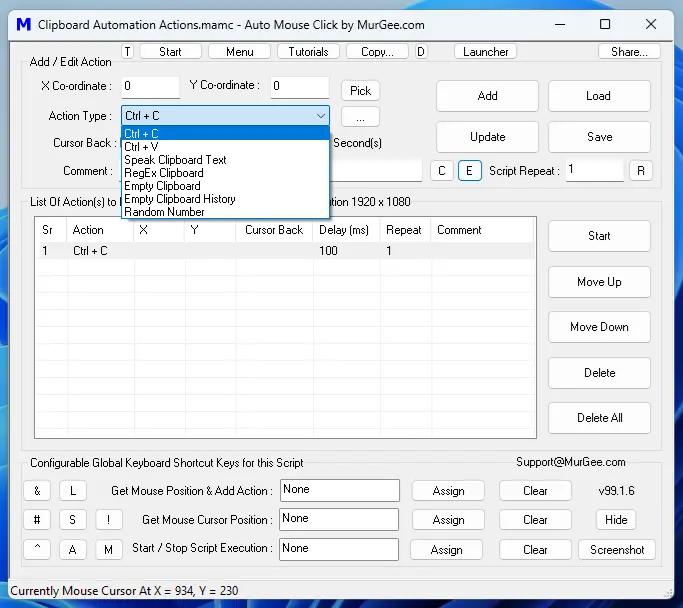When you want to automate repetitive Copy and Paste, a simple Macro Script can become handy as you can simulate Ctrl+C, Ctrl+V, Tab and Enter Keystrokes as well as outlined in Auto Typer and Clicker page of this website. As applications can be distinct and task in hand can be unique as well, having a software application which can assist you in creating and executing a Macro Script to perform Copy, Paste, Text Typing and other Clipboard Actions can be really handy.
Clipboard Script Launcher
To Execute a Macro Script when contents of Clipboard contain Text matched with Text or Regular Expression. The Clipboard Script Launcher also displays current Clipboard Text which you can view to Monitor text contents of Clipboard.
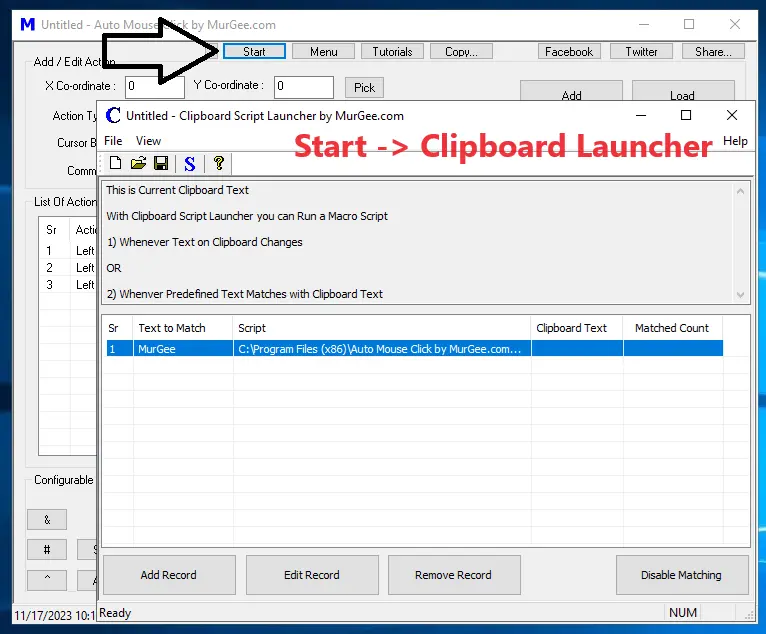
Whenever a change in Clipboard Text is Detected, the Clipboard Script Launcher Matches it against the Regular Expression / Text Configured along with Scripts and when Matched, appropriate Script is Executed. The Clipboard Text is Not Stored in Data File and is Not Transmitted anywhere. In Order to view Contents of the Data File Stored by this Software, you can Open it in Notepad or any other Text Editor.
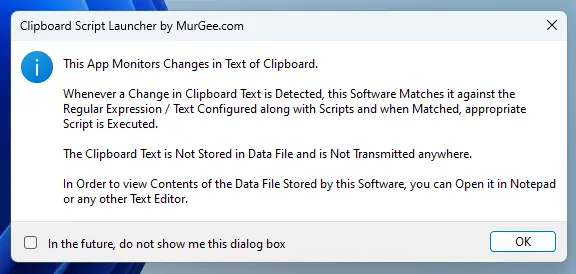
Launching or Executing a Macro Script depending on Text Change on Clipboard is one of the ways in which you can Execute a Macro Script. The Script to be Executed can contain Desktop Automation Actions like Mouse Clicking, Launching an Application or Changing contents of Clipboard or even using Text to Speech Conversion to speak out Text.